One of the least known features within GeoTeric is the option for importing multiple well deviation files at once. This can be used for rapidly loading data from mature fields that may already have significant well control. This feature is built into the normal well loading process and is easy to use. The key to rapidly loading multiple deviation files is that all files must be in the same directory and must have the same format. Single cell values, such as well name, must be in the same location and all data must be in the same columns in all files.
To multi-import wells we go through the following steps:
- Go to Wells folder in the Project Tree.
- In Properties menu, select Import Well Path.
- In the new Import Well from Text File window, select the Browse button at the top.
- Browse to the required directory and select ALL of the deviation files to import.
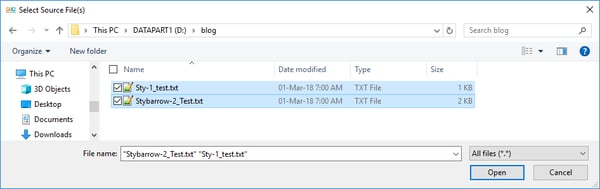
- The first file will be automatically scanned and displayed.
- From this file select the cells containing Well Name, X, Y and KB/elevation. Use the arrow buttons to save the locations.
- Select any cell in the first row of the deviation data, and use the arrow to set this row as the start of the data block.
- With the check box, select whether to use MD/Inclination/Azimuth or X/Y/TVD.
- If you chose X/Y/TVD, you can select either absolute X/Y or DX/DY.
- Finally, for each of the fields in the chosen option, click anywhere in the appropriate column and press the arrow to assign this column to a variable.
- When you hit OK, all of the selected deviation files will be imported if they have the same format.
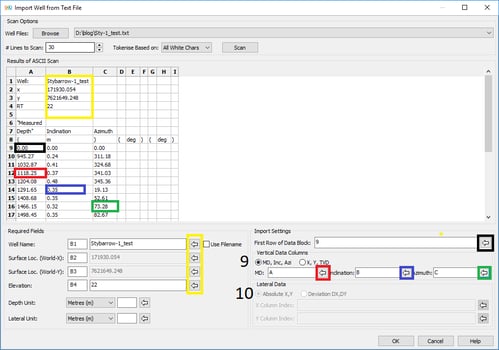
In London on the 17th April and want to learn more about GeoTeric? Then register to attend our GeoTeric Technology Forum
