Managing the display of markers and well logs within GeoTeric is now easier in GeoTeric 2018.1!
Multiple well markers can now be displayed or hidden at once. From the Marker tab in the Well Properties panel, highlight all your markers and right click. There is the option to show all, hide all, show name or hide name.
If you have a set way in which you would like to display your wells, simply highlight all your wells. This will bring up a Properties panel. Here you are able to set which well logs to display and the color of the well path. Once those wells are added to the 3D scene, they will be displayed as set.
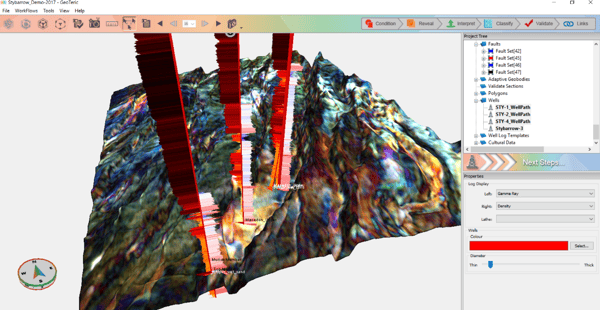
Figure 1: Highlight all your wells to set the well log display.
Well logs are now assigned a type and each well log type has a template for displaying well logs uniformly. The well log type will be identified from a combination of the units and the name for all new wells loaded into GeoTeric. Well logs with a set template that are brought over the links from Petrel or DecisionSpace will keep those templates in GeoTeric. These well log templates will be added to the Well Log Template folder in the project tree.
If you have wells loaded into GeoTeric from a previous version or your logs do not have units, you can set the Well Log Template in the Well Log Manager.

