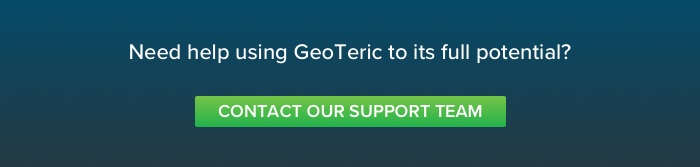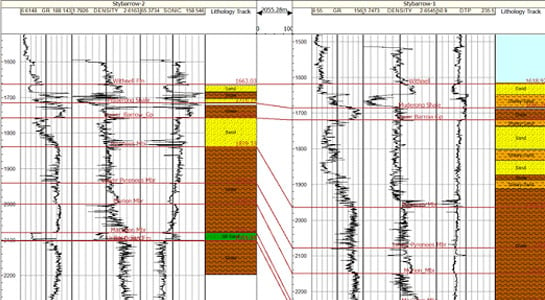
To gain a better understanding of the subsurface, start your Cognitive Interpretation workflow by correlating the well markers and lithologies between wells in GeoTeric. This will give you a better understanding of how the stratigraphy changes between wells before revealing the geology with Frequency Decomposition.
The Well Correlation tool can be started from the Properties Menu of the Well Folder. All of the well logs that are loaded into your GeoTeric project will be available for creating well panels. Either double click on a well log to load it to a new track or drag a log to a track that already contains a well log. Well markers can be added by right clicking on the desired depth and adding in the name to the menu.
A lithology panel can be added for each well. You can create various lithologies found in your wells through the interactive menu, which includes composition and industry standard patterns. Once all the markers are added and the lithologies created, the well markers and lithologies can be correlated between the wells. This gives the interpreter a visual understanding of how the stratigraphy changes between the wells.
Below are the tutorial videos:
How to set up your well correlation panels in GeoTeric.
How to create lithology panels and correlate well markers in GeoTeric.
For more information regarding how Geoteric can help you to gain a better understanding of well correlation and lithology panels, speak to one of our experts today.