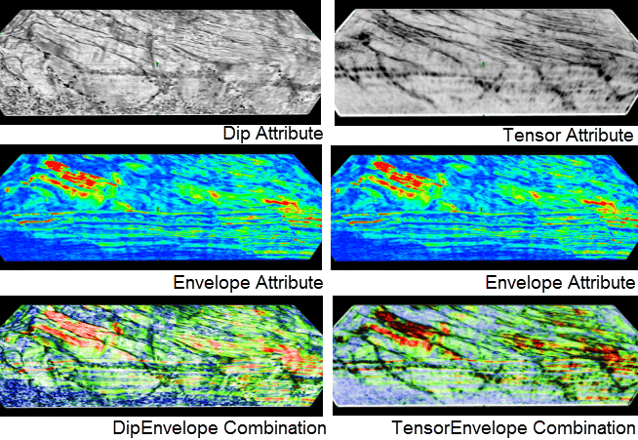DipEnvelope Combined Volumes
A powerful feature of GeoTeric is the ability to combine multiple attributes in a single display. This example explains how to create a DipEnvelope volume using the Volume Combo tool. The same workflow can be applied to any edge attribute; Tensor, SO Semblance, SO Discontinuity. These volumes allow you to combine structural information and amplitude information in a single volume.The procedure for generating this volume involves a few steps:
- The first step is generating the Dip and Envelope volumes.
- To scale the Envelope, using the Convert tool and select the max-stretch option. Use the default parameters but change data type (8bit, 16bit, 32bit) accordingly.
- Then apply a scale factor. The best way to do this is to look at the colour bar compression on the Envelope volume. If the Envelope is best displayed compressing the higher end of the colour bar down to 25%, a scale factor of 4 (=100/25) will be needed to achieve same display without compression. The data will be clipped, so every value above the threshold (25%) will be given the maximum value. To apply the scale factor use the Parser, selecting the Envelope volume and using the expression im1*4, where 4 is the scale factor.
- Then max-stretch the output, using the Convert tool, but un-tick the “use mapping” box, so that the Envelope dynamic range will include negative values as well.
- Depending on the data, we may need to scale the Dip volume, following the same procedure, although normally there is no need of max stretching it at any point.
- Once we have scaled the volumes, use the Volume Combo tool to generate the final output. The Dip should be selected as the first input volume and the Envelope as the second one. The colour remapping scheme should be left to the default option (16x16).
The procedure is very similar for TensorEnvelope or any other volume combinations, just remember to scale the volumes to get the optimum results.