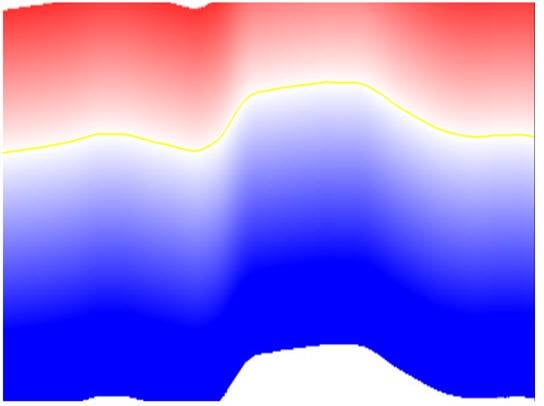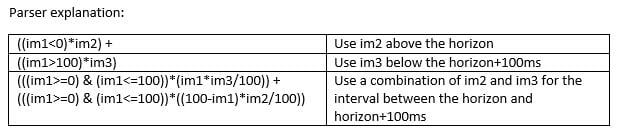This workflows can be used for:
-
Creating a combined Noise Cancellation volume in which different noise filter were applied to target different noise contents that varyvertically and can be bounded by a horizon.
-
Creating a Spectral Enhancement volume with different enhancement parameters that can be divided by a horizon.
Input needed for this workflows are horizons which separate the areas with different noise content vertically, Noise Cancellation volumes, which target the different intervals and a time volume, that is used for the combination. Example in this post will show the workflows to combine 2 areas which is separated by a horizon.
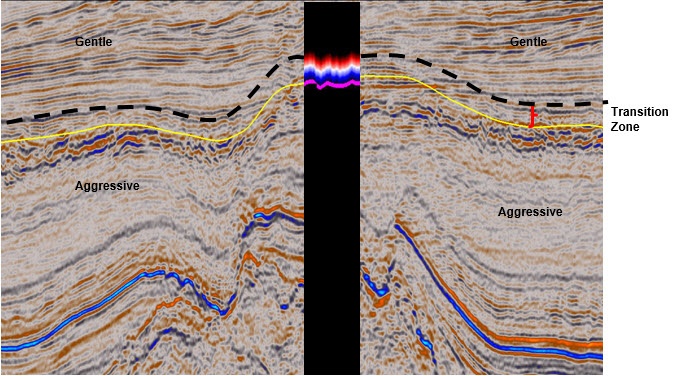 |
| Figure 1: Original Seismic Volume |
The first step is to create two Noise cancellation volumes, a gentle noise filter above the horizon and an aggressive filter below the horizon. The next step is to combine these two volumes into one. To combine these two volumes, a time volume is needed, which is unflatten using the horizon and formatted for the combination purpose.
-
Go to Workflows>Processes and Workflows>Processes>Utilities>Time Volume.Input your seismic volume to create the time volume.

Figure 2: Time volume displayed using the spectrum colour bar, where green is the higher value. -
Use the Horizon Tools to unflatten the Time Volume. Go to Tools> Horizon Tools> Flatten/Unflatten. Toggle Seismic as volume type. Then specify the input horizon, the input volume will be the newly created Time Volume. The output volume will need to be named as Unflatten Time Volume. Change the mode to Un-flatten Horizon and Click Apply. Once you input the horizon, a Set Flattened value, which is the mean of the input horizon, will be displayed at the bottom of the Horizon Tool menu. Write down the value as it will be used to format the Unflatten Time Volume later.
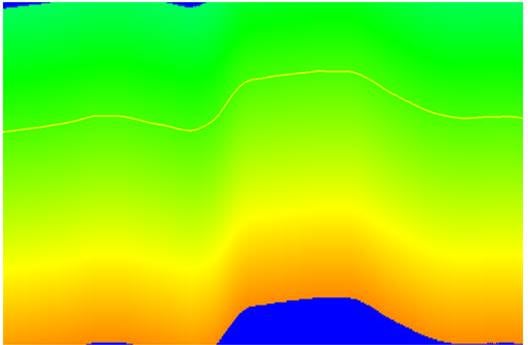
Figure 3: Unflatten Time Volume -
The next step is to format the Unflatten Time Volume so that one of the Noise Cancellation volumes can be assigned to the data above the horizon and the other Noise Cancellation can be assigned to below the horizon. Go to Workflows>Processes and Workflows>Processes>Volume Math>Parser. Input the Unflatten Time Volume, and use the following parser expression: ((im1>0)*(im1-A)) where A is the “set flattened value to” number that was given when unflattening the time volume. Now you have the formatted Unflatten Time Volume.
The final steps now is to combine the two noise cancellation volume using the formatted Unflatten Time Volume. To combine the volumes, go to Workflows>Processes and Workflows>Processes>Volume Math>Parser. The first volume should be the formatted Unflatten Time Volume as im1, Gentle Noise Cancellation as im2 and Aggressive Noise Cancellation as im3. The Parser expression used will be: