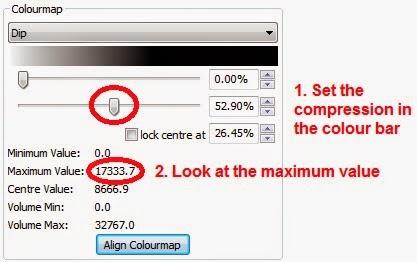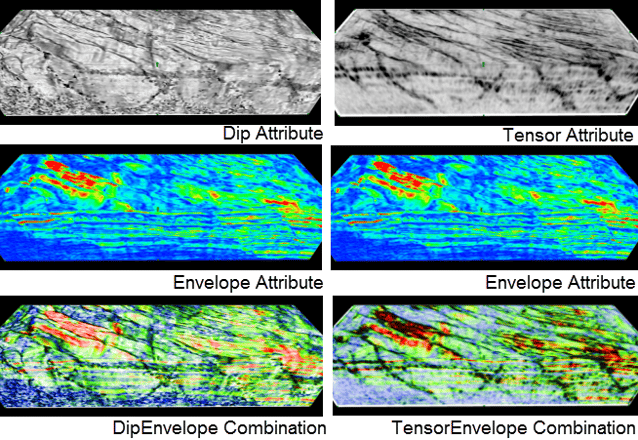A powerful feature of GeoTeric is the ability to combine multiple attributes in a single "Volume Combo" attribute.
These volumes allow you to see structural and stratigraphic information in a single volume.
This post explains how to create a combined volume using the Volume Combo tool. The procedure for generating this volume involves just three steps:
1. Scale your structural attribute (i.e. Dip, Tensor, SOS…):
1. Scale your structural attribute (i.e. Dip, Tensor, SOS…):
- Visualise the attribute and optimise the colour bar compression. Bear in mind that the colour compression cannot be modified once the volume combo has been produced.
- Look at the Maximum value under proprieties and write it down.
- Open the Parser (it is available under Processes & Workflows, Processes, Volume Maths, Parser) and apply the following expression:
- For 32bit data: im1*(2147483647/Maximum value)
- For 16bit data: im1*(32767/Maximum value)
- For 8bit data: im1*(255/Maximum value)
2.
Scale your stratigraphic attribute (i.e. Envelope, Conformance…):
- Visualise the attribute and optimise the colour bar compression in a similar way as you did with the structural attribute.
- Look at the Maximum value under proprieties and write it down.
- Apply the following Parser expression:
- For 32bit data: im1*(4294967294/Maximum value)-2147483648
- For 16bit data: im1*(65534/Maximum value)-32768
- For 8bit data: (im1-128)*(255/(Maximum value-128))